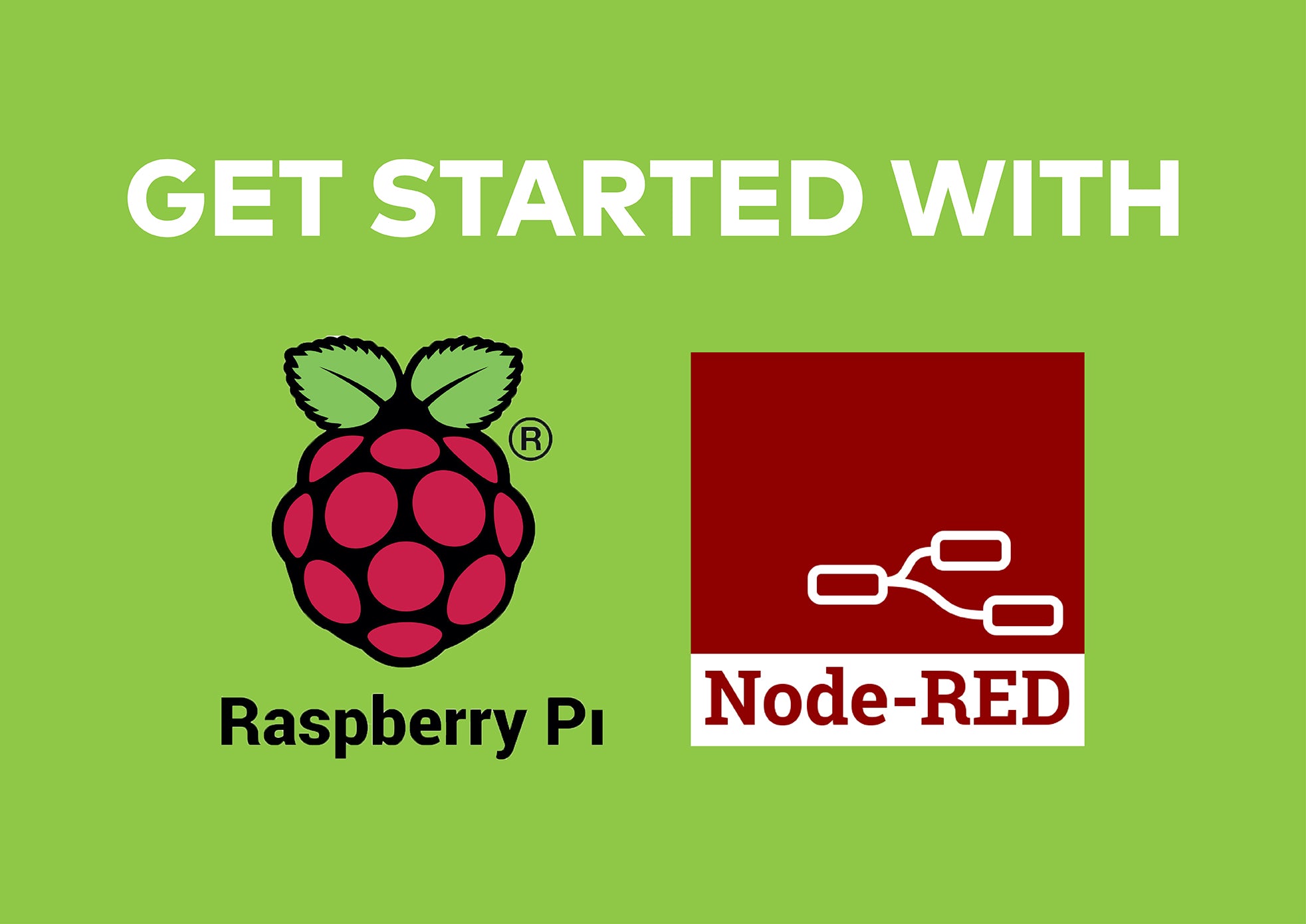Get started with your Raspberry Pi
Research and technical writing done by Louwrens Coetzee, Senior System Integrator at Ecorpojects.
Let's face it, getting to know your Raspberry can be daunting at first. Firstly you might not actually know what it's all about, or even what you can do with it. You probably have never worked on a Linux operating system before. But rest assured that the Raspberry Pi is easier to use than you think. Together with a great support community you'll soon understand why the Raspberry Pi is the most loved single board computer out there.
Unboxing the Raspberry Pi
If you have just received your Raspberry Pi then I suggest heading over to the official site for the initial setup guide.
The guide will step you through the hardware connections and initial software setup on the Raspi and what is required for you to get started straight away.
Okay it booted, but what now!?
After getting yourself familiar with the desktop environment and pre-installed apps you'll soon want to put your Raspi to work doing things you normally can't or won't do on your personal computer. This can be nearly anything you imagine, from video streaming, retro gaming, programming, networking and connecting things to the internet.
The low power, small size, stability and versatility of the Raspberry Pi makes it well suited for a variety of applications that you would not have been able to do on traditional PC hardware. Just head over to the Raspberry project website and look at the many projects already created by the community.
If you are interested in Automation, Control and the Internet Of Things you'll find no better place to start than the software called node-RED.
Node-RED
Node-RED is a web based flow orientated development environment where you can program complex interconnecting systems. It's strengths lies in the ability to connect to multiple dispersed systems and hardware platforms while maintaining an elegant easy to use development interface.
Node-RED features thousands of free plugins that you can use to develop almost anything. You'll be able to build dashboards and HMI interfaces for your projects and interact with them on your mobile devices.
Best of all, node-RED is super easy to get into and it is installed by default on your Raspberry Pi OS. You'll be able to connect inputs and outputs to your Raspberry Pi in no time at all and from there the sky is the limit.
Head over to this beginners guide to node-RED and see just how easy it is to connect your things to the Raspberry Pi.
Linux
The official operating system for the Raspberry Pi is Rasbian which is based on the Debian branch of Linux and optimized for the Raspberry Pi hardware and ARM processors. Most of the programs, configuration and command line options work the same as for any other Debian Linux based OS.
To work with Linux it is sometimes necessary and easier to use the command line.
You'll find the terminal window icon on the taskbar, once you have opened the window you'll have access to the CLI (command line interface).
Here you can do all sorts of things, I'll list a few commands to get you started.
You'll notice some commands start with 'sudo'. This basically means that the command following should be run with elevated privileges. Note that the CLI are case sensitive and most commands are in lowercase.
Updating your Pi.
sudo apt update
sudo apt-get upgrade
Installing an application
sudo apt-get install <application name>
Remove an application
sudo apt-get --purge remove <application name>
List your network adapters
ip a
Check free space on your device
df -h
Reboot your Pi
reboot
Editing a file
nano /dir/filename
Changing directories
- To return to the home directory immediately, use cd ~ OR cd
- To change into the root directory of Linux file system, use cd /.
- To go into the root user directory, run cd /root/ as root user.
- To navigate up one directory level up, use cd ..
- To go back to the previous directory, use cd -
Listing directory contents
ls
to show hidden files as well
ls -a
There are many more commands and command line arguments you can use. To get help on a specific command type
man <command>
- man ls will give you the manual page for the lscommand. You can do this for all commands although it is sometimes easier to do an online search if you need a specific set of commands.
If you are interested in some of the more advanced features and to unlock the true potential Linux can offer head over to Udemy and have a look at the following course. Linux Administration Bootcamp: Go from Beginner to Advanced by Jason Cannon
We hope that the information here will help you to quickly master your device and open you up to the creative freedom experienced by so many users.